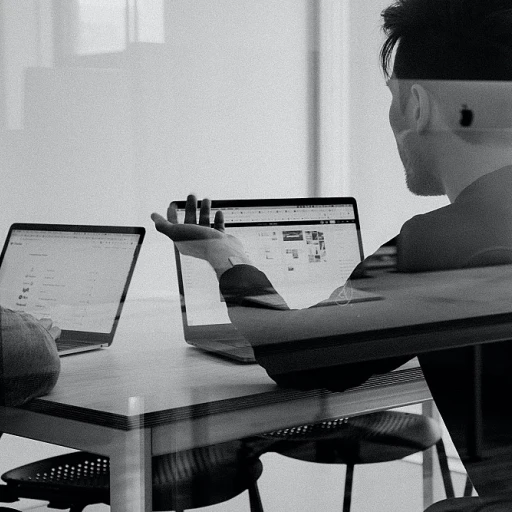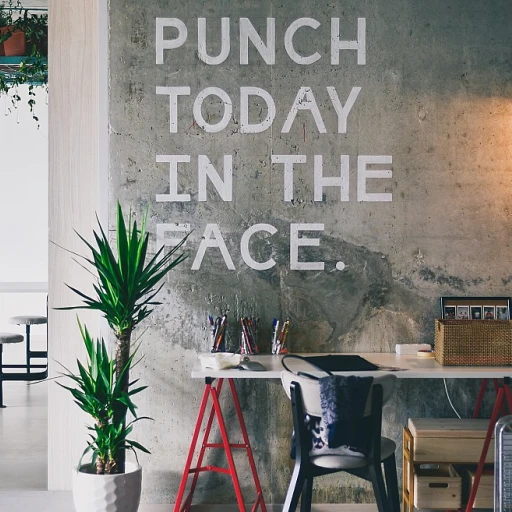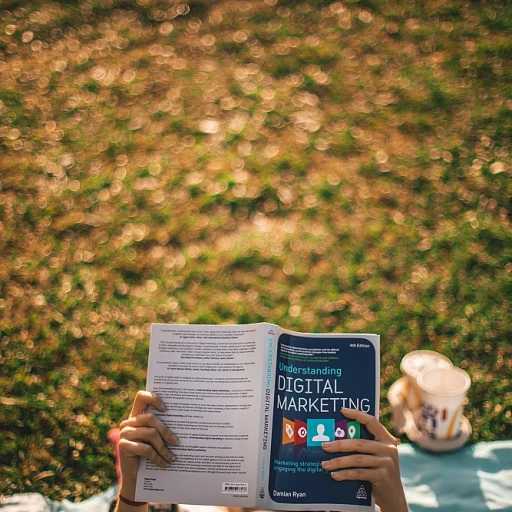Understanding Remote Desktop Protocol (RDP)
Decoding the Role of RDP in Remote Operations
Remote Desktop Protocol (RDP) plays an integral role in facilitating remote access to computers within a network. Essentially, it allows users to connect to another computing device remotely, enabling them to interact with the desktop as if they were physically present at the machine. RDP is widely used in corporate settings, particularly when remote support and remote desktop management are essential aspects of IT service delivery.
This protocol was initially developed by Microsoft and is embedded into most Windows operating systems. It supports various features that enhance remote computing, such as the ability to copy data from the remote desktop to the local screen, use local printers, and connect keyboard and mouse peripherals for seamless operations. These capabilities make RDP a valuable desktop software tool for businesses and individuals seeking efficient ways to manage remote sessions without being constrained by physical location.
The process of using RDP typically involves accessing a remote computer via the RDP client software, where users can execute commands, manage files, and even control the Task Manager with key combinations. The key combination Alt + Ctrl + Del, often invoked in desktop sessions, is crucial for accessing security options, logging off, or managing tasks, highlighting its importance in remote operations.
Understanding RDP's functionality and leveraging its features effectively can significantly impact the efficiency of remote desktop interactions. As we delve deeper, we’ll explore the essential nuances of managing security-related commands, the potential challenges in sending Ctrl + Alt + Del during RDP desktop sessions, and best practices for maximizing productivity in remote access scenarios.
The Importance of Ctrl+Alt+Del in Remote Sessions
The Critical Role of Ctrl+Alt+Del in Remote Desktop Sessions
The Ctrl+Alt+Del command plays a pivotal role in managing remote desktop sessions efficiently. Known for its ubiquity on Windows machines, this key combination acts as a gateway to crucial computer functions. When accessing a remote computer, the significance of this command cannot be overstated. It allows users to access the security options screen, which offers functions such as task manager access and logging off. This becomes particularly relevant in desktop sessions where direct physical access to the machine is not possible.
During a remote session, using Ctrl+Alt+Del can help administer remote support by allowing technicians to send commands necessary for troubleshooting and maintenance. However, sending this command to a remote desktop is not as straightforward as on a local machine. This is where remote desktop protocols like RDP come into play, facilitating the transmission of commands through remote access tools.
For remote desktop software users, effectively managing these commands is crucial for a seamless user experience. The inclusion of the Ctrl+Alt+Del command in a session is vital for the smooth execution of administrative tasks and the guarantee of security protocols. Therefore, understanding the purpose and application of this command within RDP is essential for anyone involved in remote autonomous work or support roles. To explore more on the role of technicians in such settings, consider reading about the role of a remote desktop support technician.
Challenges in Sending Ctrl+Alt+Del via RDP
Overcoming the Barrier: Ctrl+Alt+Del Challenges
Sending the Ctrl+Alt+Del command in a remote desktop setup can be a tricky affair. This crucial key combination, typically used to access the Task Manager or for security options on a Windows machine, doesn't translate directly when working within a remote session. Let's delve into the challenges that arise and explore why they occur. When operating a remote computer, the local machine's keyboard commands don't seamlessly transmit to the remote desktop. This is due to the way keyboard inputs are processed. In a typical setup, the local desktop software captures key inputs before they can be sent over to the remote computer. As a result, when you attempt to send Ctrl+Alt+Del to a remote desktop session, the local machine interprets these as commands meant for itself rather than passing them on to the session you are engaged in. Moreover, Windows security measures further complicate this process. Within the architecture of remote desktop protocol, there are built-in restrictions to prevent certain security-sensitive commands from being relayed directly. This is designed as a form of security control to ensure that unauthorized individuals cannot commandeer a system via remote access to send potentially harmful commands. However, these challenges in sending Ctrl+Alt+Del through RDP can hamper productivity when you need to quickly access task management tools or other security options in a remote session. Thankfully, remote desktop software has evolved to support alternative methods to send this key combination effectively, allowing users to maintain seamless access. Furthermore, understanding these intricacies can empower users to better navigate remote desktop software and optimize their desktop sessions efficiently. For more insights into remote computing and security, exploring employee monitoring tools for Windows can provide deeper understanding of maintaining system integrity in remote configurations.Solutions for Sending Ctrl+Alt+Del in RDP
Techniques for Sending Key Combinations in RDP Sessions
In remote desktop sessions, especially those involving Windows systems, sending the Ctrl+Alt+Del sequence to a remote computer can be a necessity. The challenge arises because this key combination is typically interpreted by the local computer, rather than the remote machine. However, there are several effective methods to successfully transmit this command during an RDP session.
One straightforward approach is utilizing the on-screen keyboard provided by Windows. Within the RDP window, users can access the on-screen keyboard from the Accessibility options. This feature allows users to simulate the pressing of keys such as del command, making it possible to send Ctrl+Alt+Del from the desktop session.
Another method involves the use of specific keyboard shortcuts designed for remote desktop environments. In most cases, the key combination Ctrl+Alt+End is used to substitute Ctrl+Alt+Del in RDP sessions. This alternative command fosters the same response as the original sequence, enabling access to the security options of the remote desktop computer.
Furthermore, remote desktop software often includes built-in tools that support sending these types of key sequences. Some applications have a designated menu or button that allows users to send Ctrl+Alt+Del to the remote machine without directly pressing the keys. This functionality enhances the user experience, ensuring efficient navigation and remote access without compromising security.
Overall, leveraging these solutions not only simplifies the process of sending critical key combinations in remote sessions, but also helps maintain a secure and seamless experience. As technology continues to advance, these methods are expected to become even more intuitive, further supporting efficient remote desktop usage.
Security Implications of Using Ctrl+Alt+Del in RDP
Examining the Security Considerations of Ctrl+Alt+Del in Remote Sessions
In the realm of remote desktop sessions, the security of data and systems is paramount. The Ctrl+Alt+Del command plays a crucial role in maintaining secure access across remote computers and screens. This key combination initiates the security options in Windows, offering functionalities such as accessing the task manager, locking a computer, or changing a password. However, security implications arise when transmitting this command over a Remote Desktop Protocol (RDP) session. Sending the Ctrl+Alt+Del signal through RDP necessitates translation from the user's keyboard to the remote machine. This process can introduce vulnerabilities if not properly handled. For example, if the remote system does not adequately support secure transmission of this command, there could be a risk of interception. Additionally, the desktop session itself may become a target if unauthorized users attempt to hijack the session to gain access to sensitive information or systems. Organizations leveraging remote desktop software should be aware of these risks and implement measures to mitigate them. One common security practice is conducting regular reviews and audits of RDP session logs to detect any suspicious activity. Moreover, using multi-factor authentication (MFA) can add an extra layer of protection, ensuring that only legitimate users gain terminal access to the remote computer. It's also advisable for IT departments to stay informed on the latest security developments and updates for RDP-related protocols, as well as engage in regular communication with employees about secure remote desktop practices. This ensures that users are informed about how to correctly send ctrl and alt delete commands and the significance of safeguarding their desktop sessions. By understanding and addressing these security considerations, you're well-placed to use RDP sessions confidently and securely, minimizing the risk of data breaches and unauthorized access.Best Practices for Efficient RDP Usage
Optimizing Remote Desktop Sessions for Effectiveness
In order to make the most of Remote Desktop Protocol (RDP) sessions, it is crucial to understand and implement a number of best practices that enhance both efficiency and security. This includes the seamless use of keyboard commands such as Ctrl+Alt+Del, crucial for managing sessions effectively.
1. Keyboard Utilization: Mastery of key combinations is essential for remote operations. Whether executing the Ctrl+Alt+Del command to access security options, task manager, or even to delete remote sessions, understanding how to utilize a screen keyboard can be game-changing, especially when the physical keyboard commands won’t go through directly.
2. Secure and Stable Connections: Ensuring a stable connection is vital. An unstable RDP session can significantly disrupt productivity. Make use of network enhancements that prioritize security without compromising on function. Remember, a reliable access point is crucial.
3. Regular System Updates: Always keep your software and hardware updated. This not only improves performance but also enhances security measures, protecting against vulnerabilities during remote desktop interactions. When the desktop software is updated, it supports better command execution.
4. Security Protocols: Implement multi-factor authentication and regular password changes to secure RDP access. Educate team members about the importance of using unique passwords. Security is as much about the tools as it is about the habits of those who use them.
5. Access Management: Regularly audit who has access to your remote machine. This ensures that only authorized personnel can enter an RDP session, reducing the risk of unauthorized manipulation of command keys, like alt del or delete remote.
By integrating these best practices for remote desktop use, efficiency, and security can be substantially improved. Whether the goal is to operate commands smoothly or to secure your session, each step plays a vital role in enhancing remote operations.