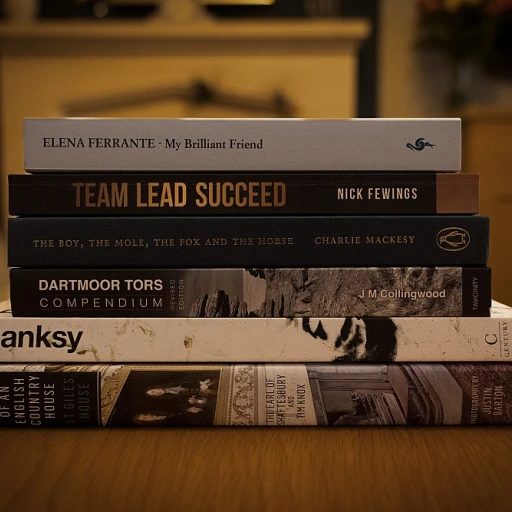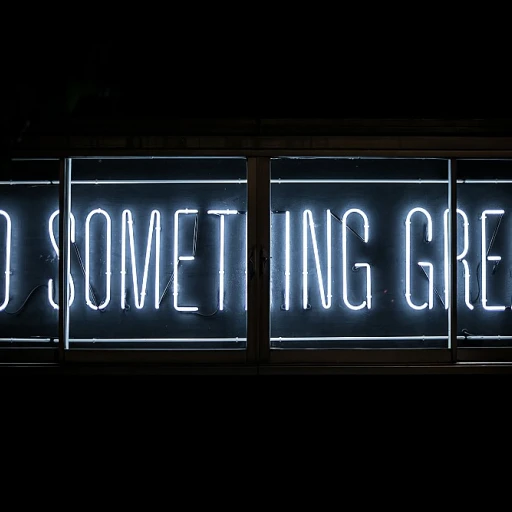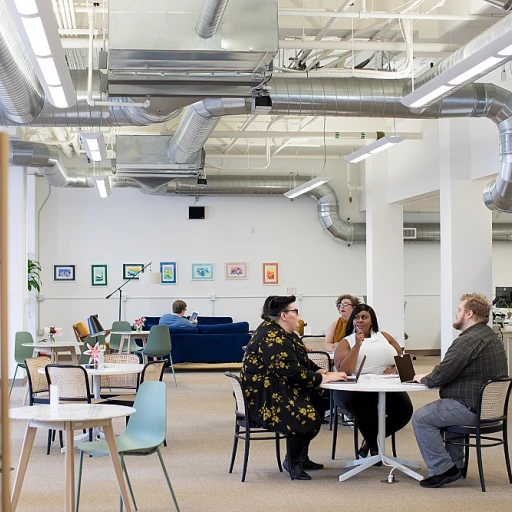Understanding Splashtop's Multi-Device Capability
Exploring Splashtop's Versatile Technology
Splashtop is renowned for its robust remote access capabilities, enabling users to efficiently manage their tasks across various devices. With its advanced features, Splashtop provides a seamless experience that supports multiple operating systems. This flexibility ensures you can remain productive regardless of your preferred platform.
The integration of remote desktop functionality allows users to interact with their remote computers as if they were in front of them. The highly efficient Splashtop streamer application plays a critical role in achieving this, delivering a smooth and responsive user session on any remote computer.
For those seeking to optimize their workflow, Splashtop offers a range of features tailored for both personal and business use. From accessing your business app on the go to using the Splashtop business plan for enhanced capabilities, the suite of tools provided by Splashtop ensures adaptability and performance.
Business users and individuals alike can benefit from the diverse capabilities that Splashtop brings to the table. The platform's integration with mobile devices further amplifies convenience, allowing real-time access to critical applications and documents.
Stay tuned as we dive into the intricacies of setting up your Splashtop account for multiple devices and explore security measures to ensure safe remote sessions in the following sections.
Setting Up Your Splashtop Account for Multiple Devices
Effortless Setup for Your Splashtop Environment
Setting up your Splashtop account for seamless usage across multiple devices begins with downloading the necessary components. Your go-to resources are the Splashtop Streamer and the Splashtop Business app. Simply install the Splashtop Streamer on each computer you wish to access remotely. Simultaneously, ensure the Splashtop Business app is available on all devices from which you'll initiate remote access.
Take note of compatible operating systems as Splashtop supports a variety, ensuring no disruption due to system differences. Whether you're on a mobile device or desktop software environment, the flexibility of Splashtop's remote access empowers multiple user setups. Some users prefer the Splashtop Business app for its advanced features, especially when handling remote support or business access tasks.
Synchronizing Devices Effectively
Once your installations are complete, syncing these devices through your Splashtop account is straightforward. Start a session by logging into your account on the Splashtop app, which provides a clear path to the computers under your domain. For free or business accounts, the process is largely identical, with added perks for business and multi user functionality aiding in efficient management of remote connections.
If you're exploring a productive digital workspace, leveraging Splashtop’s versatile remote desktop offers users a comprehensive toolkit to maintain productivity across multiple machines.
Configured correctly, users can benefit from a fluid transition between devices, enhancing business operations and personal tasks alike. Securely accessing your remote computer becomes second nature, with Splashtop offering the necessary infrastructure for a robust remote connection.
Security Considerations When Using Splashtop on Multiple Devices
Prioritizing User Security in Multi-Device Access
When using your Splashtop account across multiple devices, ensuring robust security measures is paramount. As users access remote desktops from various locations and devices, guarding sensitive information becomes crucial. Splashtop offers various features to maintain a secure remote connection and protect your data. First, familiarize yourself with Splashtop's security protocols. It employs industry-standard encryption, ensuring that data shared over remote access remains protected from potential cyber threats. Always keep your Splashtop software updated, as updates often include important security enhancements. Secondly, consider the use of two-factor authentication (2FA) as an additional layer of security. Enabling 2FA on your Splashtop account will require a second form of verification, thus reducing unauthorized access risks. This is especially important in business settings where sensitive information is frequently accessed. Another important practice is maintaining secure passwords for each device logged into your Splashtop account. Ensure passwords are strong, unique, and changed regularly to prevent breaches. Avoid reusing passwords across different platforms and encourage team members to adopt the same habit. Monitoring your account activity can also help quickly identify unauthorized sessions. Splashtop provides options to review past sessions, enabling you to spot any suspicious behavior timely. Additionally, should disconnections occur during remote sessions, understanding how to prevent such issues can save time and maintain your productivity. Finally, stay informed of potential vulnerabilities specific to the operating systems and software you are using. Different platforms may have distinct security challenges, and being proactive can help prevent potential issues. By adhering to these security guidelines, users can enjoy the extensive capabilities Splashtop offers while keeping remote computer access secure and efficient.Troubleshooting Common Issues with Multi-Device Access
Tackling Technical Glitches
Experiencing issues when trying to leverage Splashtop's multiple device features is not uncommon. Users typically face hiccups with remote access connectivity, which can arise due to network instability or improper configuration of devices.
To address connectivity issues, start by ensuring your computer and mobile device are both connected to the internet. If the trouble persists, consider checking your Splashtop Streamer settings on the desktop and verify if there are any firewall or network restrictions in place.
Optimizing Device Settings
Poor device performance can sometimes be attributed to incompatibility between operating systems. Make sure your systems are up-to-date and compatible with Splashtop software. It's advisable to download the most recent version of the Splashtop app and verify if your devices support it.
If you encounter persistent problems, you may need to reinstall the app on your remote computer. This can resolve issues related to corrupted installations or settings that do not align between your devices.
Leveraging Support and Resources
- Splashtop offers comprehensive support for debugging issues. Visit their support site or contact their service teams for assistance with your multi-device access concerns.
- Explore their online forums where users share insights and solutions to common challenges faced with remote desktop software.
- Utilize remote support tools like Splashtop SOS, which provide instant troubleshooting capabilities across business and personal accounts.
Maximizing Productivity with Splashtop's Multi-Device Features
Enhancing Workflow with Splashtop
Using Splashtop across multiple devices can significantly boost your productivity, especially when you leverage its full range of features. Here's how you can make the most of your Splashtop account to maximize efficiency:- Efficient Session Management: With the ability to seamlessly switch between devices, you can ensure smoother session transitions. This is particularly useful for users managing complex workflows across several computers or mobile devices. When accessing a remote computer, having the Splashtop app readily available on your mobile device allows for quick checks and adjustments, even when you're away from your main computer.
- Multi-User Collaboration: Splashtop supports business environments where multiple users need to access the same desktop software. By setting up multi-user access, different team members can collaborate on tasks that require shared desktop resources. This feature is ideal for teams that rely heavily on remote connection and remote desktop applications.
- Streamlined Remote Support: If you're in a role that involves providing remote support, Splashtop's features can simplify your tasks. The Splashtop remote app allows for efficient troubleshooting sessions, which means you can support your clients or coworkers without being physically present.
- Adaptive Compatibility: Splashtop offers compatibility with various operating systems, making it a versatile tool for users who operate different devices. This compatibility ensures that no matter your setup, Splashtop will facilitate uninterrupted remote access and business app functionality.
- Optimized Performance: Usage of the Splashtop streamer on each device ensures that you’re maximizing your remote access potential. By ensuring that each computer in your network has the streamer installed and properly configured, you'll avoid common connectivity issues.
User Experiences: Success Stories and Challenges
User Testimonials and Real-World Experiences
With the growing popularity of remote access solutions like Splashtop, users from various sectors have shared their honest opinions and experiences regarding the platform's multi-device features. This feedback not only highlights the practical advantages but also offers insights into some challenges encountered.
One user from a medium-sized business praised Splashtop's seamless remote desktop functionality, describing how it has transformed their day-to-day operations. They found the ability to access multiple computers through a single Splashtop account tremendously beneficial, improving their workflow efficiency.
On the other hand, some remote support professionals pointed out minor issues during remote sessions—such as occasional connectivity drops when transitioning between devices. Yet, these could often be resolved due to the platform's robust support features and easy-to-navigate troubleshooting. The users appreciated the comprehensive help guides provided by the Splashtop business app, which compensated for these interruptions.
A common theme in several user stories was the superior level of security offered by Splashtop. Business users emphasized the importance of its security protocols, given the sensitivity of data accessed remotely. The platform's security measures gave many users peace of mind, ensuring their business data remained protected across various operating systems.
While some novice users initially struggled with the set-up process, they reported that the extensive tutorials and support options available, whether opting for the Splashtop streamer or free version, ultimately simplified the setup. Many realized that the initial learning curve was a worthwhile investment in maximizing their productivity's potential across multiple devices.
In conclusion, user experiences shed light on the real-world application of Splashtop's capabilities, revealing both success stories of optimized remote access and constructive feedback that continues to shape the platform's development. The fusion of practical experience and software innovation substantiates Splashtop's reputation as a leader in remote desktop solutions.