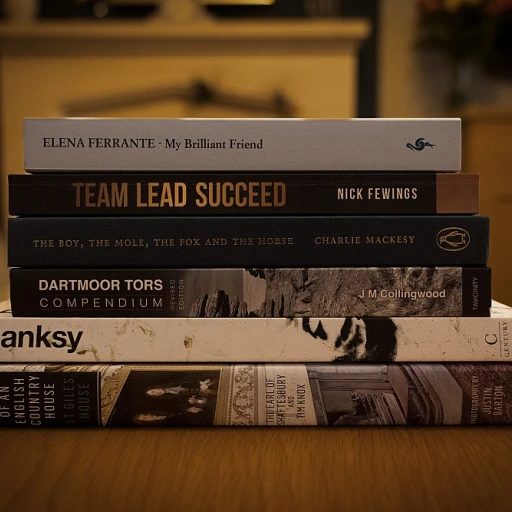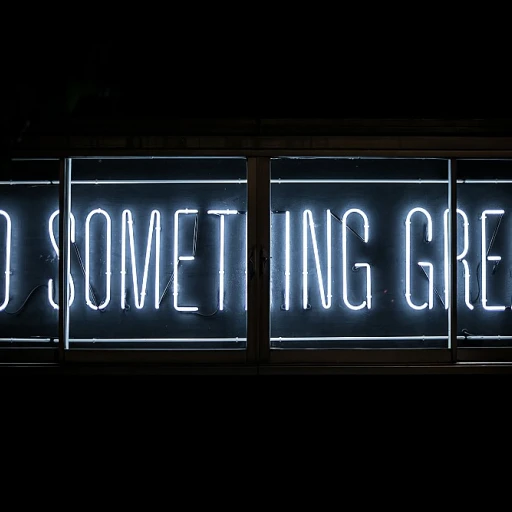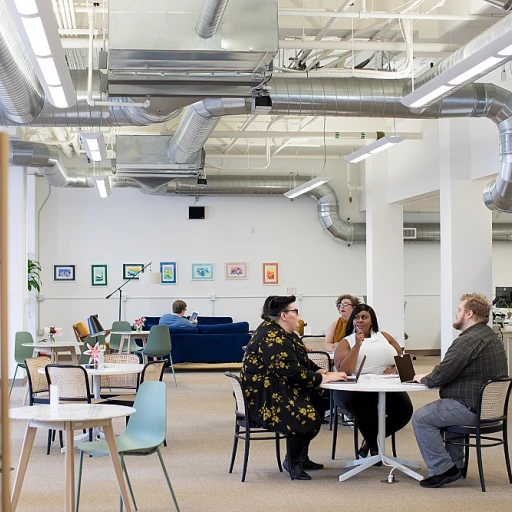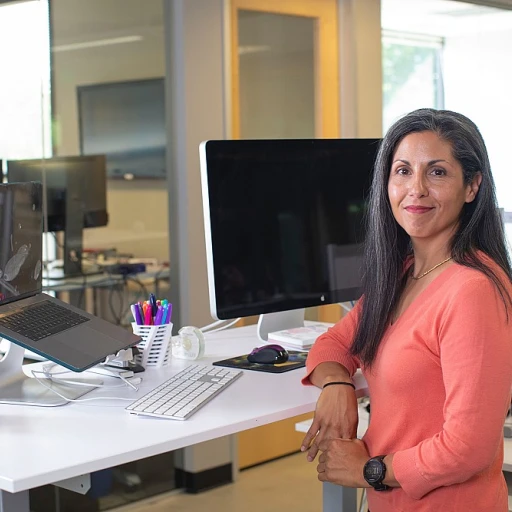Understanding Remote Desktop Protocols
Grasping the Essentials of Remote Desktop Protocol
When collaborating remotely, understanding the basics of Remote Desktop Protocol (RDP) is pivotal. This protocol enables a user to connect to another computer over a network, facilitating access and control.
RDP is crucial in remote work scenarios, providing seamless control over remote computers. To effectively utilize RDP sessions, awareness of its components like the client, server, and session management is essential.
- Client & Server Components: The RDP client, usually a software or a feature within Windows, is installed on the user's computer, allowing them to connect to an RDP server, often another computer or virtual machine.
- Session Management: An RDP session is initiated when a client connects to a server. Managing these sessions effectively is key for persistent access. Proper configuration ensures sessions don’t disconnect suddenly, which ties into adjusting time limits or session timeout settings for optimal connectivity.
The intricacies of these protocols can significantly impact how effectively remote desktops function. Diving deeper into configuring network settings or honing in on best practices for remote desktop security can yield stable and secure sessions.
To further explore how network devices play a role in remote work, check out this
detailed guide on network interface devices which offers insights for remote desktop enthusiasts and professionals alike.
Configuring Network Settings for Stability
Optimizing Your Network for Consistent Connectivity
Ensuring a stable network connection is crucial for maintaining uninterrupted remote desktop sessions. When you access a remote desktop, any instability in the network can lead to disconnections, disrupting your workflow and causing inconvenience. Below are strategic steps to enhance your network settings for a more stable experience.
- Understanding Bandwidth Requirements: Remote desktop protocols like RDP require a certain amount of bandwidth to function effectively. Ensure that your internet connection has the capacity to support remote sessions without competing for bandwidth with other activities on the network.
- Router and Modem Configuration: Many modern routers support features like Quality of Service (QoS) which allows you to prioritize RDP traffic over other types of data. Access your router's settings to adjust these features, thereby ensuring that your remote desktop connection receives the necessary bandwidth.
- Firewall Settings: Both local and remote firewalls can sometimes block RDP traffic, causing disconnection. Adjust your firewall settings to allow remote desktop connections. Ensure that ports like 3389, commonly used by RDP, are open.
- Network Interface Devices: Explore how modifications in network interface devices can enhance your remote work setup by learning more about their role in ensuring a robust connection. Discover how network interfaces enhance remote work.
- System Preferences on Windows: Double-check your Windows settings. Sometimes, the default power settings can cause the network adapter to sleep or disconnect. Navigate to the 'Device Manager', locate your network adapter, and ensure that 'Allow the computer to turn off this device to save power' is unchecked.
Taking these measures into account will greatly improve your remote desktop experience by reducing the likelihood of unwanted disconnections, making sure you stay connected to your remote computer efficiently.
Adjusting Remote Desktop Timeout Settings
Optimizing Remote Desktop Timeout Settings for Seamless Sessions
Minimizing disconnection issues in Remote Desktop Protocol (RDP) sessions is crucial for maintaining productivity and ensuring uninterrupted access. One effective step to stabilize connections is by adjusting the timeout settings. Proper configuration can prevent inadvertent shutdowns and enhance your control over remote sessions. Here's how you can fine-tune these settings:
- Accessing System Preferences: To begin, navigate to your system preferences where the Remote Desktop services are managed. On Windows, you can access this through the Control Panel by searching for "Remote Desktop Settings." This is the hub for all configurations related to remote access and desktop connection management.
- Modifying Registry Settings: For more advanced users, modifying the Windows Registry can be an effective method to set time limits for RDP sessions. Open the Registry Editor by typing "regedit" in the command prompt. Once there, navigate to
HKEY_LOCAL_MACHINE\Software\Policies\Microsoft\Windows NT\Terminal Services. Here, you can find the entries related to session timeouts.
- Configuring Group Policies: If you're managing multiple client computers, configuring Group Policy settings will enforce uniform session timeouts across your network. Open the Group Policy Editor by typing "gpedit.msc" in the search bar. Navigate to
Computer Configuration > Administrative Templates > Windows Components > Remote Desktop Services > Remote Desktop Session Host and adjust the settings under "Session Time Limits."
- Leveraging Network Stability: Reliable network conditions are fundamental. For enhanced stability, refer to insights on the role of workplace services in remote work which offer useful strategies to manage network fluctuations.
By meticulously adjusting these configurations, remote users can experience less frequent disruptions in their desktop sessions. Remember, the key is balancing the session duration against security and performance, ensuring an optimal RDP experience across all user computers.
Enhancing Connectivity Through Third-Party Tools
One effective strategy to maintain a stable remote desktop session is by incorporating third-party tools. These software solutions can significantly improve the connection between your client computer and the remote desktop. They come with a host of features designed specifically to optimize and stabilize your RDP session, reducing the likelihood of disconnections.
Here's how you can enhance your remote desktop experience:
- Software and Tools: Begin by assessing the available third-party options that align with your needs. Many of these tools are specifically developed to enhance remote connectivity and offer features like automatic reconnections or optimized streaming.
- Connection Management: Some tools provide better remote management by offering detailed control over your desktop connection. They can adjust settings in real time, ensuring that high-priority tasks maintain connectivity.
- Diverse Functionality: Depending on your specific requirements, look for third-party solutions offering additional functions like multiple computer access, session sharing, or even remote control when needed.
- Security Enhancements: When choosing third-party tools, consider those that integrate well with security protocols to maintain a secure connection. Integration with secure logins such as Windows Hello or updating software certificates can be significant.
Before deploying any third-party software, ensure it is compatible with your system preferences and setup, keeping in mind factors such as your network's stability and your remote desktop server's capabilities. Leverage these tools to enjoy a seamless, stable remote desktop experience.
Best Practices for Remote Desktop Security
Best Practices for Securing Remote Desktop Connections
Ensuring a secure connection is fundamental for any remote desktop (RDP) session. When users click to access their remote computers, it is crucial to maintain an optimal balance between accessibility and security. Below are some detailed steps and considerations to enhance the security of your remote desktop services:
- Use Strong Authentication Methods: Implement strong authentication protocols such as Windows Hello or multi-factor authentication (MFA) to safeguard user access. This will add an extra layer of security, ensuring that only authorized users are logged in.
- Configure User Permissions: Properly setting user permissions can prevent unauthorized access. Control which users can access remote computer resources and regularly review these settings. Utilize the system preferences to set up restricted user access policies.
- Secure the RDP Server: Ensure that the server hosting your RDP connection is secure. Regularly update your operating system and desktop software to protect against vulnerabilities. Additionally, employ firewalls and network security tools to monitor client computer connections.
- Encrypt RDP Sessions: Encrypting RDP sessions is vital to prevent data interception. Use certificates to encrypt data being transmitted between client computers and the server. This step can prevent unauthorized access to sensitive information.
- Enable Network Level Authentication (NLA): Network Level Authentication provides an extra security layer by authenticating users before a session is established. This feature can be enabled through the registry editor, adding another step of security on older systems.
- Monitor and Log RDP Activities: Enable logging for all remote desktop sessions to keep track of user activities. Analyze these logs regularly to detect any suspicious actions, ensuring timely mitigation of potential security threats.
By following these best practices, you enhance the security of your RDP sessions. This will help maintain a reliable and secure remote work environment, safeguarding both the user and organization data during remote desktop sessions. Remember, each step in reinforcing security also contributes to a more stable and efficient remote connection setup.
Troubleshooting Common Connection Issues
Identifying and Resolving Frequent Connectivity Challenges
When dealing with remote desktop connections, encountering frequent connection issues can not only hinder productivity but also lead to frustration. Understanding how to identify and troubleshoot these common problems effectively can prove invaluable for a smooth remote desktop experience.
- Lag in Desktop Sessions: One of the most frequent complaints from users is the lag during remote sessions. This could be attributed to network instability or excessive bandwidth usage by other devices. Ensuring optimal network configuration, as discussed earlier, can significantly reduce latency issues.
- Unexpected Session Timeouts: Users often encounter session terminations due to default timeout settings, which need to be adjusted based on usage patterns. Configuring the appropriate timeout settings will prevent such disruptions.
- Authentication Problems: Often, authentication issues arise due to credentials errors or unsupported settings like two-factor authentication. Regularly updating password management and enabling trusted certificates will help mitigate these problems.
- Firewall and Security Software Conflicts: Overprotective security software can sometimes block legitimate remote access attempts. Adjusting firewall and security settings to permit safe remote access can resolve blocked connections.
In addition to these common challenges, factors such as incomplete system updates, mismatched software versions between server and client computers, and misconfigured registry settings should be checked. Utilizing built-in tools like the Event Viewer in Windows can help trace potential issues, allowing for targeted troubleshooting.
Persistently leveraging best practices for remote desktop security will further enhance the stability and security of remote desktop connections, ensuring that remote work remains efficient and stress-free.