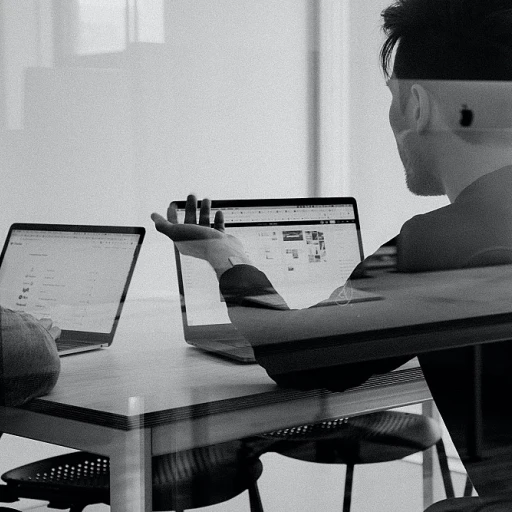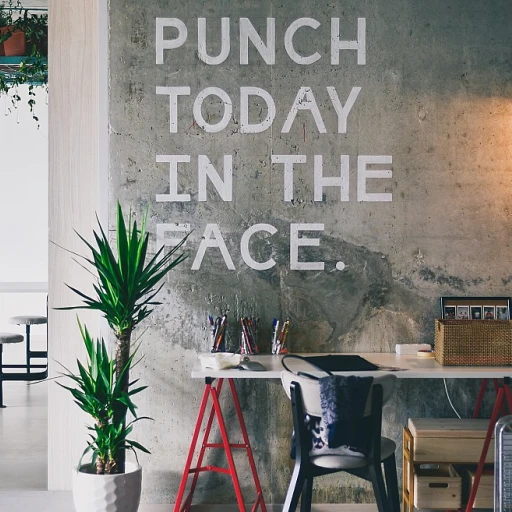Understanding macOS Remote Management
Getting to Grips with Apple Remote Access Solutions
In today's fast-paced world where remote work has become ubiquitous, having robust remote management capabilities is essential. Apple offers a sophisticated macOS remote management suite that facilitates remote access, control, and sharing. By understanding how these features intertwine with your existing workflows, you can secure and streamline your connection to your mac devices, ensuring optimal productivity. Apple's macOS remote management is designed to offer a seamless experience, from setting up your mac devices to managing them remotely. It allows users to connect with their systems from anywhere, enabling real-time control and access, which is essential for effective remote work. The core functionalities, embedded within macOS inherently, ensure secure connections, minimizing the risks associated with remote access. ### Key Features and Benefits- Remote Desktop: Gain access to your mac devices from another Mac, iOS device, or a third-party software application. This makes it easy to control a desktop remotely, perform quick tasks, or troubleshoot issues without being physically present.
- Screen Sharing: By utilizing this feature, users can see and manipulate a macOS desktop from another device, offering flexibility for team collaborations or individualized support needs.
- Security Controls: With streamlined security settings, macOS ensures that user data and device access remain secure. This is crucial in safeguarding sensitive information during remote login sessions.
Setting Up Remote Access on macOS
Getting Started with Remote Access on Mac Devices
Setting up remote access on your macOS devices can revolutionize the way you manage your workflows, especially in today's digital-first world. Whether you're using a personal Mac or overseeing a fleet of Apple devices, it's crucial to know how to seamlessly connect remotely to enhance your productivity. Here's a step-by-step guide to getting started.Firstly, make sure all your Apple devices are updated to at least macOS Monterey or later, as newer systems have improved remote management and access features. To enable remote access on your Mac, you'll need to tweak a few system settings:
- System Preferences: Navigate to System Preferences, then Sharing to access the necessary options for setting up remote access.
- Screen Sharing: Check the Screen Sharing box. This enables other authorized users to view your desktop in real-time. It’s also wise to set permissions at this stage by specifying which users can access your screen.
- Remote Login: Enable Remote Login to allow SSH access. This step involves selecting the users who are authorized to log into the system remotely. A proper setup here enhances both user convenience and security.
- Apple Remote Desktop: Consider using the Apple Remote Desktop app for comprehensive remote control and management of all your macOS devices.
Incorporating third-party remote management applications can further expand your capabilities. These solutions offer additional features like detailed analytics and screen recordings, akin to those discussed in this Remote Desktop Protocol guide. Vet any third-party software carefully to ensure it complements your existing infrastructure without compromising security.
Remember, having a robust, secure method for remote access is crucial. As you enable remote features, ensure that your system is augmented with appropriate security measures to protect sensitive data.
Enhancing Security with macOS Remote Management
Strengthening Security with Comprehensive Best Practices
Security stands as a paramount concern when it comes to remote management on macOS, echoing the importance of safeguarding sensitive information and maintaining user privacy. Whether leveraging remote access tools or conducting operations across mac devices, implementing robust security protocols is non-negotiable.
To enhance security, users should ensure that their macOS system is consistently updated. Apple regularly releases updates that address known vulnerabilities, enhance the operating system's performance, and patch security flaws. Activating automatic updates can aid in maintaining system integrity.
- Firewall Configuration: A basic yet effective measure is configuring the built-in firewall of macOS to filter unauthorized connections and limit access to only trusted remote access sources. This is achieved by navigating to the "System Preferences," selecting "Security & Privacy," then enabling the firewall settings.
- Secure Authentication: Implementing two-factor authentication (2FA) for remote desktop services provides an additional layer of security. By requiring not just a password but also a secondary form of verification, unauthorized access is significantly minimized.
- Control Access to Data: Utilizing the "Screen Sharing" function judiciously ensures that only authorized users can share and view desktops remotely. Adjusting permissions and specifying user access rights within the "System Preferences" under "Sharing" further fortifies data protection.
For users engaging with remote management software frequently, awareness of potential threats posed by third-party apps is crucial. Prioritize downloading applications directly from the Mac App Store or the software's official site to avoid compromised downloads.
In addition, monitoring and configuring the settings for remote login—found in "Sharing" under "System Preferences"—helps maintain secure command-line access, restricting it to verified users. By constantly reviewing and updating these access parameters, you can ensure that only current employees or verified personnel maintain the ability to connect remotely.
Boosting Productivity with Remote Management Tools
Streamlining Workflows with Efficient Remote Management Tools
Implementing remote management tools on macOS can significantly enhance your team's productivity. With macOS Monterey, Apple has introduced several powerful features that simplify remote access and management, benefitting both individual users and businesses alike. One key advantage of using macOS remote management tools is their ability to allow remote mac desktop control in real time. Users can seamlessly collaborate and assist each other, irrespective of their physical location. This is particularly beneficial for IT support teams providing remote assistance to mac devices. Moreover, the system settings enable users to control and customize their experience according to their need. Screen sharing can be easily facilitated through simple adjustments in system preferences, creating a smooth channel for sharing resources and expertise. Additionally, third-party software can further boost productivity by offering more specialized tools, such as remote connection apps and better remote login options. These can enhance the security and effectiveness of remote tasks, allowing for a smooth transition between systems. By leveraging these enhanced features, teams can achieve higher efficiency levels while maintaining robust security for both personal and corporate data. As remote work continues to evolve, staying abreast with the latest macOS tools can give users a significant edge in today's digital workspace.Troubleshooting Common Issues
Addressing Common Challenges in macOS Remote Management
When it comes to managing macOS devices remotely, a few challenges often arise. Understanding these issues and knowing how to troubleshoot them can ensure a smooth remote work experience.
- Connectivity Issues: At times, remote access to your Mac might be hindered by network connectivity issues. Ensure both the host and remote machines have stable internet connections. It may also be beneficial to check that the remote desktop and network settings are correctly configured to enable access on macOS.
- Authentication Problems: Secure login credentials are essential for remote management. However, these can occasionally cause problems. Double-check the accuracy of usernames and passwords and ensure that Apple IDs are correctly set up for remote access.
- Screen Sharing Glitches: Sometimes users might face difficulties with screen sharing. Verify that the 'Screen Sharing' option is enabled in System Preferences. Additionally, confirm that any third-party screen sharing tools are up to date and properly integrated with macOS Monterey.
- Software Compatibility: Ensure the software used for remote management is compatible with the current macOS version. Regularly updating these applications can resolve many compatibility issues and enhance performance.
- Security Concerns: Maintaining robust security during remote connections is crucial. Regularly update security protocols and consider utilizing extra security features like VPNs and two-factor authentication to control access and alleviate security risks.
Effectively troubleshooting these common issues can significantly improve the efficiency of your macOS remote management. Stay proactive about potential problems to keep your remote desktop operations running smoothly.
Future Trends in macOS Remote Management
Upcoming Shifts in macOS Remote Management
As technology continues to evolve, the landscape of macOS remote management is poised for significant changes. With macOS Monterey introducing enhanced features, such as better integration of remote access and control options, users can expect an even more seamless experience when connecting to their devices remotely.- Improved Integration with Apple Ecosystem: Future iterations of macOS are likely to see tighter integration with other Apple devices. This means smoother transitions between different Apple products, leveraging capabilities like Universal Control, which was introduced with macOS Monterey, to provide a unified control experience across iPads, Macs, and other devices.
- Enhanced Security Features: Security will remain a top priority for Apple. Innovations in encryption and authentication processes for remote access can be expected to keep remote desktop sessions secure. Apple's continuous updates to system preferences and security patches ensure that users can enable secure remote access with confidence.
- AI and Machine Learning for Management Efficiency: Incorporating AI and machine learning into remote management software can lead to more efficient automation of routine tasks and predictive diagnostics. This can significantly reduce the time spent on troubleshooting and maintaining systems, allowing IT teams to focus on more critical issues.
- Greater Focus on User Experience: As remote work becomes a permanent fixture, the demand for a smooth and intuitive remote management interface will grow. Apple is likely to refine user interfaces based on real-time feedback, enabling users to navigate remote connection and screen sharing options effortlessly.
- Third-Party Software Compatibility: With the proliferation of third-party remote management tools, Apple may increase its collaboration with software developers to ensure compatibility and enhance functionalities. This could involve better API support and streamlined software integration processes.