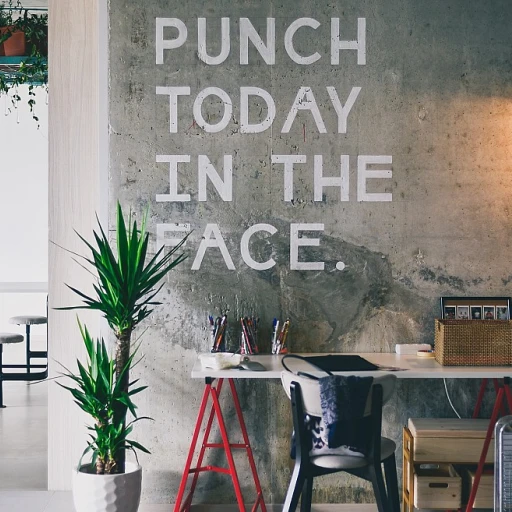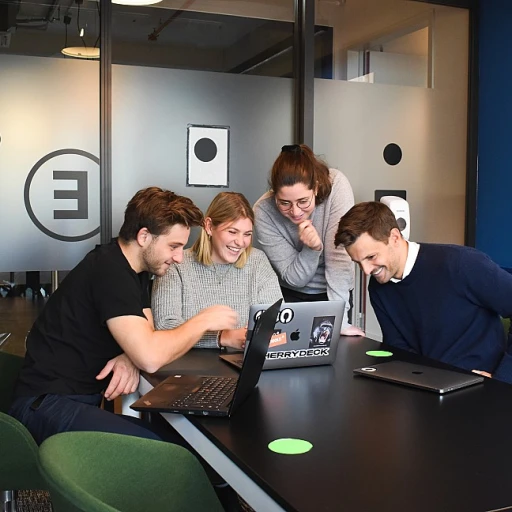
Understanding the Importance of Clearing Teams Cache
Why Clearing Teams Cache Matters
In today's digital workplace, Microsoft Teams plays a significant role in enabling remote work. As one of the leading collaboration apps, it's critical to ensure that Teams operates efficiently. One of the common yet overlooked tasks in maintaining optimal performance is managing cache files accumulated over time. Caches are essential for improving app speed and performance by storing temporary data. However, over time this data can become outdated or corrupt, negatively impacting the Teams app by causing slow loading times or unexpected crashes. It’s akin to having a meeting with a cluttered desk; organizing can lead to better focus and performance. Regular cache maintenance can free up storage space on your Windows devices, making room for more important data. Moreover, clearing the Teams cache reduces the risk of data clashes and ensures that you have the most updated files for your tasks. By regularly clearing the Teams cache, users can enhance both the speed and reliability of their communication within the app. To keep Teams running smoothly, knowing when and how to clear these caches is essential. Keep an eye out for signs indicating it is time to take this action, which we will delve into further. Meanwhile, understanding the mechanics of this essential process can aid you in staying efficient in your remote work environment. For more on dealing with the dynamics of remote work, learn about the exploring the role of an influencer coordinator.Signs It's Time to Clear Your Teams Cache
Recognizing When It's Necessary to Clear Teams Cache
In the realm of remote work, keeping the Microsoft Teams app running smoothly is crucial for seamless collaboration. Cache buildup is a common issue that can affect your team’s overall productivity. Recognizing the signs that it's time to clear your cache can keep your remote meetings and engagements uninterrupted.
- Frequent glitches and slow performance: If your Teams app is lagging, slow, or crashing, it is often due to excess data in the cache.
- Issues with app settings: When changes in your app settings don’t seem to take effect, the cache might be storing outdated configurations.
- Problems uploading or accessing files: Cache files can sometimes hold outdated or corrupted data, leading to errors in file access or uploads.
- Visual anomalies: Seeing unexpected or old UI layouts and screens can signal a cache that needs clearing.
If any of these signs feel familiar, it might be time for a cache cleanup. This preventative measure will free up resources on your device and resolve many problems, ensuring your teams continue to function efficiently. For more insights on smoothing out collaborative dynamics in remote work, refer to this valuable resource.
Step-by-Step Guide to Clearing Teams Cache
Simple Steps to Eliminate Unwanted Data
To clear your Microsoft Teams cache successfully, it's crucial to follow a structured process. It might sound technical, but with these easy steps, you'll have your Teams app running more efficiently in no time:
- First, ensure that your Teams app is closed. Select 'Quit' from the Teams icon in the system tray if you find Teams running in the background. This step is essential to clear Microsoft Teams cache effectively.
- Next, press Windows + R to open the Run dialog box. This shortcut brings up the tool you’ll use to access your app's stored data.
- Type
%appdata%\Microsoft\Teams\Cacheinto the dialogue box and press OK. This action will direct you to the cache folder. - Open the cache folder where all the temporary files are stored. Here, you’ll need to select and delete everything in the folder to clear out residual data.
- Afterward, also navigate to these additional cache directories:
%appdata%\Microsoft\Teams\Cookies,%appdata%\Microsoft\Teams\GPUcache,%appdata%\Microsoft\Teams\IndexedDB, and%appdata%\Microsoft\Teams\Local Storage. Delete files from these locations as well to ensure comprehensive clearing cache. - Once you've removed all cache files, it’s time to restart Teams. Click on the Teams app icon, and start a fresh session. You'll notice your app working more smoothly with freed-up resources.
Regularly clearing your Teams cache is a great way to maintain app performance and prevent meeting disruptions, ensuring remote work efficiency. For a more detailed insight into improving remote work practices, explore our article on enhancing HR communication in remote work environments.
Benefits of Regular Cache Maintenance
Advantages of Consistent Cache Clearing
Regularly addressing your Microsoft Teams cache files can bring notable benefits to your remote work experience. By paying attention to the signs and acting accordingly, you can enhance both performance and reliability of the Teams app.
- Improved Performance: When your Teams application cache accumulates outdated or unnecessary data, it can slow down your system. By clearing cache files, you'll help smoothen the performance of this app, resulting in shorter loading times and more efficient operation.
- Freed-Up Space: Cache files, over time, can occupy a significant amount of space on your device. Regular clearing of these files can thus reclaim valuable memory, making room for other essential files and data.
- Fewer Errors: Outdated cache can sometimes lead to unexpected issues, such as difficulty accessing meeting files or glitches in the interaction with other Microsoft applications. A clean cache means a more dependable and less error-prone Teams environment.
- Updated Interface Elements: Teams icons, CLS fill elements, and various app settings might not display correctly if old cache data is still in use. By clearing data regularly, you'll ensure that all graphical and functional components of Microsoft Teams are up-to-date.
Like keeping your windows clean, engaging in the frequent removal of cache can help maintain the overall health and function of your software tools. It's a small but impactful step in ensuring seamless communication and collaboration when you're working remotely.
Common Challenges and How to Overcome Them
Overcoming Hurdles When Clearing Teams Cache
Navigating the process of clearing your teams cache can sometimes present a few challenges. However, by identifying these potential issues and understanding their solutions, you can ensure a smoother workflow in your teams app experience. Firstly, you might encounter difficulty in locating the cache files within your system. On Windows, the "cache windows" folder might be hidden or nestled deep within the "AppData" directory. To overcome this, ensure that you have the "Show hidden files" setting enabled in your system settings. This will allow you to access the necessary data to clear the teams cache effectively. Another common challenge is when the Microsoft Teams app is running continuously in the background. It's essential to "select quit" from the "teams icon" in your system tray to fully close the app before attempting to delete or clear the cache. This step is crucial to prevent any potential data corruption and to ensure that clearing operations take effect successfully. Occasionally, a dialog box might pop up, indicating that certain files are in use while you attempt to delete them. If this happens, restart teams once more, ensuring that all related processes have been terminated and your device is in optimal state for cache clearing. For those relying on the classic teams version, the procedures might slightly differ. Make sure you're familiar with the specific steps related to "cache teams" for each version you're using. Keeping these nuances in mind will lead to more effective cache management. Lastly, if you're finding these tasks overwhelming, consider reaching out to your organization's IT support. They can offer additional assistance if necessary, allowing you to address any anomalies swiftly and keep your workflows running smoothly.Best Practices for Remote Work Efficiency
Streamlining Remote Team Practices
To ensure your team operates efficiently, especially in a remote setting, there are several best practices to consider that complement the clearing of your Teams cache. Understanding how cache management works can improve Microsoft Teams performance—once you clear and regularly maintain it, your team should notice smoother functionality during meetings.- Regular Check-ins: Encourage regular virtual check-ins to ensure clear communication and address any issues promptly. This minimizes misunderstandings, helping maintain smooth operations even if technical hiccups, like caching problems, occur.
- Optimize App Usage: Familiarize your team with optimal usage of the Teams app. For example, knowing how to open settings confidently and navigate app features can prevent unnecessary data loss or confusion when attempting to clear cache files. Ensuring everyone knows how to restart Teams properly after clearing cache can help enhance user experience without disruption.
- Declutter Regularly: Encourage the practice of deleting unnecessary files and folders within the Teams environment. This not only frees up disk space but also reduces the strain on cache windows, resulting in a more responsive app experience.
- Guide on Notification Management: Overloading on notifications can bog down productivity. Teach your team to tailor notification settings via the Teams icon to only those most relevant to their roles. Cluttered notifications can indirectly stress the cache memory, affecting the app's performance.
- Document Collaboration: Promote the usage of shared documents and cloud storage within Teams rather than local uploads. This reduces the need for frequent cache clearing by minimizing local data cache, thereby maintaining fast app performance during collaborative projects.