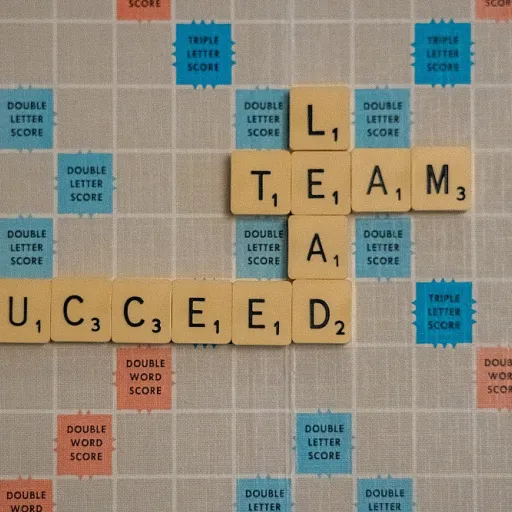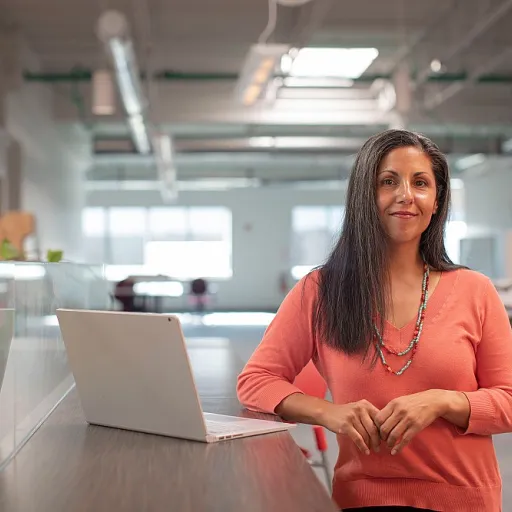Understanding Microphone Echo
Identifying the Source of Your Mac's Echoing Dilemma
Before you can effectively tackle microphone echo on your Mac, it's essential to identify its root causes. This issue usually stems from improper audio settings, feedback from speakers, or even external devices causing interference. Understanding these sources will guide you to adjust and fine-tune your computer's sound system accordingly, reducing potential noise during calls.
Often, the echo unveils itself during virtual meetings, warranted by applications such as Microsoft Teams. It's crucial to examine if output levels, such as speaker volume and mic sensitivity, are improperly synced. When the volume is inadequately balanced, sound from the speakers might seep back into the microphone, perpetuating an echo problem.
Adjoining devices can also contribute to this issue. Checking the headphone jack, ensuring it fits snugly, and confirming the connectivity of external devices could reveal malfunctions. Additionally, modifying settings related to audio midi and sound output via your Mac's audio midi setup can play a pivotal role in dissolving persistent echo sounds.
By taking the time to identify the underlying causes within your Mac's audio ecosystem, you will create a more seamless mic experience. Discover how seamless transitions enhance your workflow by exploring more effortless power transitions.
Checking Your Audio Settings
{"Ensure Adequate Audio Configuration
When tackling microphone echo issues on your Mac, your first step should be meticulously checking the audio settings. This will ensure that the sound system is optimally configured, potentially resolving the echo problem early on in the troubleshooting process.
- Check the Volume Levels: Begin by confirming that the speaker volume and microphone levels aren't set too high, as this can cause feedback loops resulting in echo. Adjust them to a balanced setting in the System Preferences under Sound settings.
- Review Sound Output and Input Devices: In the Sound pane, ensure the correct output devices are selected, whether through built-in speakers or external ones like headphones through the headphone jack. Similarly, verify that the correct input devices are selecting the right mic.
- Navigate Audio MIDI Settings: Delve into the Audio MIDI Setup found in the Applications folder's Utility subfolder. This will give you further controls over the sound, allowing you to adjust the audio properties and thus minimizing echo.
- Sound Effects and Noise Reduction: Disable unnecessary sound effects within the System Preferences and activate any available noise reduction settings to enhance audio clarity.
- Update Your System: A simple update can sometimes solve audio-related issues, so check for any available software updates for your macOS and ensure all audio drivers are current.
Exploring these advanced tips on audio configurations could significantly improve your call quality and reduce the mic echo issue you might be experiencing.
Using External Devices
Exploring External Equipment Options
To tackle that pesky echo issue during your calls, sometimes the answer lies in using external devices. An external microphone or audio interface can significantly enhance sound quality, and reducing the mic echo often starts by opting for a dedicated microphone instead of relying on the built-in one on your MacBook Pro.- External Microphones: These are designed to capture more direct sound, minimizing noise and reducing the echo problem. Plugging them into your Mac via a USB or using the headphone jack can offer immediate improvements.
- Headphones vs. Speakers: Using headphones can help eliminate the feedback loop that occurs when the computer sound from your speakers is picked up by the mic. This is a straightforward way to mitigate echo during calls on platforms like Microsoft Teams.
- Audio Interfaces: You might consider using an audio interface that connects your external mic to your Mac. This not only brings better volume control and input options but also enhances the overall clarity and reduces noise.
Software Solutions
Explore Software Solutions to Tackle Mic Echo
When dealing with microphone echo issues on your Mac, leveraging the right software can make a significant difference. Solutions range from simple macOS settings adjustments to third-party applications designed to improve audio quality. Here's how you can optimize your software settings:
- System Preferences: Start by navigating to your Mac's "System Preferences" to access the "Sound" settings. Here, you can tweak the input and output devices settings to mitigate echo. Ensure that the input source under the "Input" tab is correctly selected for your mic. Adjust the input volume to minimize feedback, while checking the "Output" tab for speaker settings.
- Audio MIDI Setup: This utility allows you to configure audio settings more precisely. By accessing the "Audio MIDI Setup" from your "Utilities" folder, you can manage sound settings for both the microphone and speakers, helping to prevent unwanted echo problems.
- Noise Reduction Software: For further improvements, consider employing noise reduction software. Applications like Microsoft Teams have built-in noise reduction features. Check these settings, as they can often effectively reduce echo by eliminating ambient noise.
- Third-Party Applications: Invest in third-party solutions that specialize in solving echo issues. Software such as “KRISP” can help isolate your voice from various background noises, minimizing echo during a call. These applications work by echo cancellation and can improve mic audio quality significantly.
Effective use of software solutions entails paying attention to both system and application-specific settings. Adjust these for optimal audio, mitigating potential mic echo issues effectively. Deep dive into your tools, including recording tab specifications, to ensure clarity during communication both on a MacBook Pro or other Mac devices.
Network and Environment Considerations
Assessing Your Network and Environment
The environment surrounding your Mac plays a significant role in managing microphone echo issues. Noise from external sources can interact with the audio equipment and interfere with the device's performance. Here’s how you can mitigate this:
- Reduce ambient noise: Ensure that the room you are in is quiet to minimize background noise entering your microphone and causing echo problems. Closing windows or using soundproof materials can help.
- Positioning of speakers: If your speakers are too close to the microphone, echo can occur due to sound being picked up and played back repeatedly. Try repositioning them away from the mic, or utilize headphones to isolate the audio signals.
- Wi-Fi and Network Stability: A stable network ensures clear communication during video or audio calls on platforms like Microsoft Teams. A weak or fluctuating connection might contribute to auditory disruptions—consider a wired Ethernet connection for a more stable link.
- Check for electrical interference: Other electronic devices around your Mac can introduce interference. Keeping them away from your audio equipment can help reduce unwanted noise or disruptive sound effects.
Carefully examining and adjusting your surroundings can enhance sound output quality and reduce echo. This step, combined with configuring audio settings and using external devices effectively, contributes significantly to resolving echo problems.
Advanced Troubleshooting Tips
Expert Tips for Resolving Persistent Echo
When simpler solutions don't solve your microphone echo issue on your Mac, it might be time to delve into advanced troubleshooting. Let's explore some expert tips to tackle the persistent audio problems.- Inspect System Preferences and Audio MIDI Setup: Your Mac’s System Preferences and Audio MIDI Setup offer comprehensive tools to manage audio settings. Navigate to System Preferences > Sound to adjust microphone and sound output settings. Then, access the Audio MIDI Setup from the Utilities folder to fine-tune the input and output device configurations and prevent sound echo.
- Review Connection Points: Check if all audio connections and headphone jacks are snugly fitted. A loose connection can lead to disruptive noise and mic echo.
- Disable Sound Effects and Lower Speaker Volume: Sometimes, the sound effects on your Mac can unintentionally mimic echo. Go to Sound settings and disable unnecessary effects. It’s also wise to keep your speaker volume at optimal levels to prevent feedback.
- Utilize Noise Reduction Features: Modern Macs have noise reduction capabilities that help minimize background noise and echo. You can find these settings in the Sound settings menu or through third-party audio software.
- Device Manager Review: Ensure that the correct input and output devices are selected. A mismatch could cause echo problems that affect calls, especially in apps like Microsoft Teams.
- Update Drivers and Software: Outdated software may cause technical glitches, including audio issues. Regularly update your macOS and any audio-related drivers to ensure everything is functioning optimally.