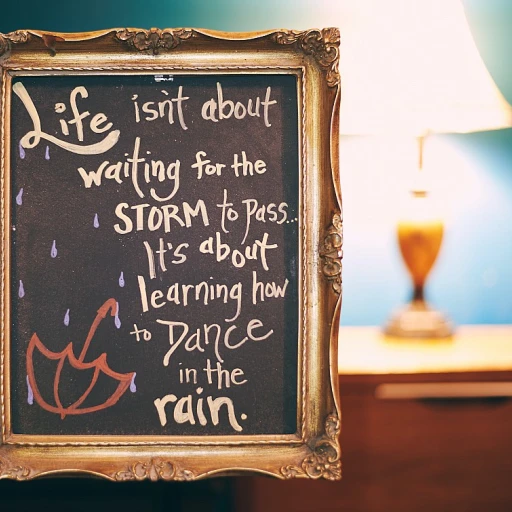Understanding the Importance of Clearing Teams Cache
The Necessity of Tidying up Your Teams Data
In the realm of remote work, ensuring that your digital tools perform at their best is crucial for maintaining productivity. One such tool is Microsoft Teams, widely used for communication and collaboration. However, the functionality of Teams can be compromised if its cache is not routinely cleared. Clearing your Teams cache not only enhances the performance of the app but also resolves several underlying issues that may disrupt daily operations.
Cache files, stored data that aid in loading previously accessed content more quickly, can accumulate over time. This accumulation might lead to slow application performance, unexpected errors, and even trouble during meetings when files or settings fail to load correctly. Problems with the teams icon not displaying or the dialog box malfunctioning could be traced back to cache build-up.
As businesses continue to explore remote opportunities, including roles in business analysis (see exploring remote opportunities in business analysis), it’s important to maintain your digital workspace as seamless and efficient as possible. Ensuring tools like Teams are functioning optimally has a significant impact on remote work productivity.
Step-by-Step Guide to Clear Teams Cache
Step-by-Step Process to Refresh Your Teams Experience
Clearing the cache in Microsoft Teams is a straightforward process that can significantly enhance your remote work experience. Here’s how you can do it efficiently:
- Quit Teams: Ensure that the Teams app is not running. Right-click the Teams icon in the taskbar and select 'Quit'. This ensures that no cache files are in use.
- Open the Cache Folder: Press
Windows + Rto open the Run dialog box. Type%appdata%\Microsoft\Teamsand hit Enter. This will open the folder where Teams cache files are stored. - Select and Delete Cache Files: In the Teams folder, you will find several subfolders like 'Cache', 'blob_storage', 'databases', etc. Select all the files within these folders and delete them. This action will clear the cache.
- Restart Teams: Once the cache files are deleted, restart the Teams app. You should notice an improvement in performance and a reduction in common issues.
By following these steps, you can clear Microsoft Teams cache effectively. This not only resolves many common issues but also optimizes the app for better performance. For those managing multiple devices, consider maximizing efficiency using your Splashtop account to streamline your remote work setup.
Common Issues Resolved by Clearing Teams Cache
Resolving Frequent Problems by Clearing the Cache
Clearing the cache in Microsoft Teams can effectively address several common issues that users encounter during remote work. Understanding these challenges can help enhance your team’s productivity and reduce frustrations. Some typical problems that can be resolved include:
- Lag or Performance Issues: Accumulated cache files may cause the Teams app to slow down or lag, disrupting the smooth flow of meetings and other collaborative efforts.
- Failed Synchronization: From time to time, Teams may fail to synchronize effectively with Microsoft’s servers, resulting in outdated data being displayed. Clearing the cache can rectify this issue.
- Login Problems: Stubborn login issues can often be resolved by clearing cached authentication credentials, permitting a fresh start the next time you open the Teams app.
- Stuck Conversations: Sometimes, conversation threads can appear to be stuck or not updated due to incomplete data transfers. Proper cache management can alleviate this problem.
- Missing Teams or Channels: If certain Teams or channels are not displaying, clearing the cache might make them visible again by refetching the correct data.
Implementing strategies to manage your Teams cache efficiently can mitigate these issues and bring about a more stable and productive remote working environment. For further insights, consider crafting an effective work-from-home policy that outlines cache management best practices. This ensures your workflow remains uninterrupted by technical glitches caused by redundant cached data.
Best Practices for Managing Teams Cache
Optimizing Your Workflow with Effective Cache Management
Managing Teams cache efficiently is more than just a technical routine; it's a practice that ensures smoother workflows and consistent application performance. Here are some best practices to keep your Microsoft Teams app operating optimally:- Regular Maintenance Schedule: Set a routine schedule for clearing your Teams cache. This disciplined approach prevents the accumulation of redundant files that can slow down your system. Frequency can be adjusted depending on your usage patterns, but a monthly cycle is generally effective.
- Utilize Windows Settings: Use Windows' tools effectively to manage and clear cache data. Navigate through your system settings to ensure cache files are deleted regularly, and old data that clutters your app's performance is cleared. Exploring the settings can reveal useful options for cache management.
- Selective Clearing: Instead of an all-or-nothing approach, selectively deleting cache via the file explorer can be beneficial. Knowing which folders are critical can aid in selectively preserving necessary data while clearing unwanted clutter.
- Monitor App Performance: Keep track of your Microsoft Teams' performance. If you observe sluggishness or app crashes, it might be time to clear your cache. Be vigilant about performance dips and react swiftly by restarting Teams or clearing cache files through the app's settings.
- Backup Important Data: Before you delete or clear any cache folders, ensure no essential files are located within those directories. Safeguarding crucial data by backing it up can prevent accidental data loss.
- Stay Updated: Regularly updating the Microsoft Teams app and Windows OS ensures you're protected with the latest security measures and performance tweaks from Microsoft, reducing potential cache-related issues.
Impact of Cache on Remote Work Productivity
The Role of Cache in Enhancing Remote Work Productivity
The efficiency of remote work often hinges on the performance and reliability of the tools we use daily. Microsoft Teams, a pivotal platform in facilitating remote collaboration, can be both a boon and a bane depending on how well-managed its components, like the cache, are. While seemingly insignificant, cache files in the Teams app play a critical role in optimizing performance, but when unmanaged, they can lead to frustrations and productivity dips. Clearing the Teams cache is instrumental in ensuring your app runs smoothly by eliminating unnecessary data and resolving glitches. As discussed earlier, following the recommended procedures to delete cache ensures not only a cleaner application environment but also a more responsive interface for users. Frequent cache management prevents the proliferation of outdated or corrupted data that could otherwise clog system resources. On the user side, unexpected lag or difficulties in joining meetings might stem from cache buildup. When the cache is meticulously managed, you'll often find that your screen sharing and file uploading operations become more seamless. Therefore, the practice of regularly revisiting the app's settings to clear the cache contributes significantly to minimizing interruptions during crucial work hours. Ultimately, the impact of cache on remote work productivity can be substantial. An unregulated cache can fill up your system memory, causing the Teams application to lag, crash, or perform slowly. By keeping cache files in check, remote workers can focus more on their tasks without wrestling with tech issues, thereby bolstering overall productivity. Remember, maintaining an optimized cache routine is as essential as habitual software updates in a remote work setup. Reliable performance is often just a click away.Tools and Resources for Cache Management
Tools to Streamline Cache Management
Managing cache effectively in Microsoft Teams often requires employing specific tools and strategies that simplify the process. Utilizing these resources can aid in efficiently dealing with the cache files and maintaining smoother operation of the teams app.- Built-in Settings: Start with the Teams app itself. By navigating to settings, you can find options for cache management. This includes the ability to clear cache, which directly benefits the overall performance by freeing up unnecessary data.
- Operating System Utilities: Often, utility tools available in both Windows and Mac operating systems can assist in managing cache files more effectively. Tools like Disk Cleanup in Windows can help in locating and removing hidden cache files, including those from Microsoft Teams.
- Third-Party Applications: Explore third-party applications designed specially to manage cache. These can provide advanced options and streamline the process further than the native apps. Just ensure they are reputable and secure to prevent any data compromise.
- Automation Scripts: For tech-savvy users, automation scripts which run on a scheduled basis can be helpful. These scripts can be designed to periodically clear Teams cache and minimize the chance of facing cache-related issues during important meetings.