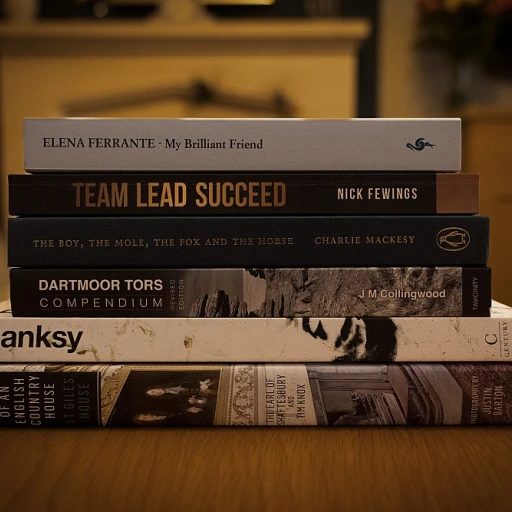Understanding Splashtop Business
Getting Acquainted with Splashtop Business
Splashtop Business is a robust remote access solution designed to connect users with their computers from virtually anywhere. Whether you're using a Windows PC or a Mac, Splashtop allows you to gain access to your devices seamlessly, making it a popular choice in the remote work community. With Splashtop, businesses can ensure that their employees have the flexibility to work remotely without compromising on productivity or security.
To get started with Splashtop, it's essential to understand its core components: the Splashtop Business app, the Splashtop Streamer, and the user account. The Business app is the client that you install on the device you want to use for remote access. The Streamer, on the other hand, is installed on the computer you wish to access remotely. This setup allows you to log into your account and connect to your computer in just a few minutes.
Privacy and security are at the forefront of Splashtop's offerings. The platform adheres to strict terms and privacy policies, ensuring that your data remains secure during remote sessions. Additionally, Splashtop's remote desktop capabilities are compatible with most anti-virus software, providing an extra layer of protection for your business content.
As you prepare to install Splashtop, it's crucial to familiarize yourself with its features and how they can be configured for optimal performance. This understanding will not only help you set up the software efficiently but also maximize your remote work efficiency. For those new to remote work tools, navigating the setup process can be daunting, but with the right guidance, it becomes a straightforward task. For more insights on remote work tools and processes, consider exploring navigating the remotasks login process.
Preparing for Installation
Setting the Stage for a Smooth Splashtop Installation
Before delving into the installation of Splashtop Business across your computers, it's crucial to prepare and ensure a smooth setup. Here are some essential steps to get started:- Identify Your Devices: Determine the number of computers, whether Windows or Mac, that you need to connect. This will guide your installation strategy for the streaming setup needed.
- Check Compatibility: Verify that all devices meet the software requirements for the Splashtop client and streamer. Ensure each computer has a stable internet connection for remote access.
- Create a Splashtop Account: Sign up for a Splashtop Business account if you haven't already. Establishing an account is imperative as it facilitates streamlined user management and computer access.
- Review Policies: Read through the privacy policy and terms of use to understand how your content will be managed. Splashtop values user privacy, which is vital for a secure remote desktop experience.
- Prepare Your Network: Set up your network to accommodate remote access. This includes ensuring any anti-virus or firewall settings won’t block Splashtop’s services.
- Gather Necessary Information: Collate any account details or server addresses you might need, which will expedite the installation process and help you log in efficiently into the system.
- Engage with the Community: Lean on the Splashtop community for insights and troubleshooting tips that may be useful during installation and beyond. The feedback from other users can often preempt common challenges.
Step-by-Step Installation Guide
Initiating the Installation Process
Getting started with your Splashtop Business installation is a breeze with this user-friendly guide. First, ensure that your computers meet the system requirements, whether you’re using Windows or Mac. Visit the Splashtop website and download the appropriate Splashtop Streamer for your device. This is necessary to allow remote access to your business computers.
Downloading Splashtop Streamer
After verifying system compatibility, proceed to install the Splashtop Streamer on each computer you wish to access remotely. This software acts as the essential client that enables connections to your remote desktop from anywhere. Begin the installation by launching the downloaded file and following the on-screen instructions.
Configuring the Streamer
Once installed, open the Splashtop Streamer and log in using your Splashtop account credentials. This step is crucial for maintaining secure and seamless connectivity. If you haven't created an account yet, you’ll need to set one up to gain access. Ensure you agree to the terms privacy and are aware of the privacy policy outlined by Splashtop.
Connecting Your Devices
With the Splashtop Streamer installed and configured, you can connect your computers by using the Splashtop Business app on your device. Simply log into your account, and your computer will display in the list of available devices. Click to connect and within minutes, you’ll have remote access to your business systems. This process ensures you can skip main content distractions and focus on the tasks at hand.
Ensuring Security and Compliance
While Splashtop offers robust security features, it's essential to configure your computers with an up-to-date anti-virus program that supports remote desktops. This step is vital for protecting your content and maintaining the integrity of your business operations.
For additional insights into ensuring secure file sharing and protecting data while working remotely, consider exploring this informative guide.
Configuring Splashtop for Optimal Performance
Optimizing Your Splashtop Setup for Efficiency
Setting up Splashtop Business properly is just the beginning. To ensure your remote work activities run smoothly, it's crucial to configure Splashtop for optimal performance across your computers. Start by ensuring that each computer you wish to connect with is equipped with the necessary Splashtop components and that you're familiar with the user interface.- Secure Your Devices: Utilize an anti virus program to protect each computer that gains access to the network. This not only protects your data but also supports overall business security.
- Account Accessibility: Make sure your Splashtop account is synced across all devices, allowing for seamless log-in and computer access.
- Optimized Display Settings: Configure display settings to suit your remote desktop experiences. Whether connecting to a Mac or Windows computer, the right display can enhance remote interactions.
- Streamlining Content Access: Ensure the main content and application settings for work-related tasks are easily accessible. Skipping non-essential features can help focus on priority tasks.
Troubleshooting Common Issues
Solving Common Problems in Splashtop Setup
Encountering issues during your Splashtop installation is not uncommon. Understanding how to tackle these problems effectively can save both time and frustration, ensuring smooth remote access across your computers.- Connection Problems: If the Splashtop client isn't connecting to a computer, ensure both devices are connected to the internet. Check firewall settings and confirm that your network allows remote connections. For users on a mac or windows operating system, updating your OS can resolve some compatibility issues.
- Streamer Installation Issues: If you face installation challenges with the Splashtop streamer, verify that your antivirus software isn't blocking the install splashtop process. Temporarily disabling the antivirus might help to gain access, but ensure to reactivate it to maintain security.
- Account Log Problems: Logging into your Splashtop account is crucial for remote desktop functionality. If you can't log in, check that you are using the correct user credentials and that your account is active. Should issues persist, resetting your password or contacting support might be necessary.
- Display and Streamer Configuration: If the remote display is not clear, tweak the streamer settings for optimal performance. Ensure that the remote access quality is adjusted according to your internet speed for a smoother experience.
- Client Software Bugs: Occasionally, the client software may encounter bugs. Keeping your Splashtop business software versions up to date will usually resolve these bugs.
Maximizing Remote Work Efficiency
Improving Efficiency with Smart Practices
Maximizing the efficiency of remote work through the use of Splashtop Business is essential for a smooth and productive experience. Once you've mastered the installation and configuration process, and you're able to easily connect your computers, there are several ways to enhance your workflow even further.
- Streamline Device Connections: Regularly update your Splashtop Streamer and client software on both Windows and Mac devices. This ensures compatibility and improved security, avoiding unnecessary lags or connection issues during remote desktop sessions.
- Optimize Display Settings: Adjusting the display resolution and frame rate can make streaming content more fluid. It's beneficial for reducing data usage and ensuring that the main content displays clearly without straining your computer's resources.
- Effective User Management: Assign roles and permissions to users within your Splashtop account to control who can gain access to what resources. Implement two-factor authentication for an additional layer of security in line with best privacy policy practices.
- Regularly Log In and Out: By routinely logging out of your accounts, you not only improve security but also refresh session data, which helps in maintaining optimal remote access performance.
- Anti Virus Coordination: Ensure that your anti virus software is configured to work harmoniously with Splashtop to prevent inadvertent blocking. It's crucial for uninterrupted access and protecting your business data.
By integrating these proactive measures, you'll convert your Splashtop remote access into a powerful tool that consistently delivers high efficiency for your business operations. Remember, every minute saved in accessing your computers remotely is a gain towards improved productivity.